Approvals Overview
Access Approvals > Order Rules
Click on the Approvals then Order Rules tab.

Dependencies
Use of Approvals requires an understanding of:
- The Organizational Hierarchy. If you're not familiar with this, you should review it before continuing.
- An understanding of Roles.
Overview
Approval Rules are a way for you to add checks and balances to existing workflows.
In doing so, you can meet any Compliance or Audit regulation requirements set forth by your company
Example: Cost Control
- Let's say you wanted to limit how much your users can spend in any particular order.
By creating a rule that requires any order whose cost is over $100.00 to go through a manual approval process, you can leverage the system to control how your user population spends their dollars.
Example: Audit & Compliance Control
With the JavaScript expression capabilities offered, you can get very creative.
- Let's say there is a national weather emergency in Florida that is affecting your agents in the field.
Your company recognizes that it temporarily wants to lift any barriers to getting items submitted in ContentWelder so that agents can in that state can deal with the disaster as quickly as possible.
- You could create a rule specifically for any user who is in Florida, so that their items get immediately approved and shipped thereby ensuring you meet the business need.
Such flexibility allows you to quickly respond to business or market events without compromising other areas of the organization that remain unaffected.
How do Approvals work
The diagram shown below provides a high level overview of what the approval process is and how you can use "Approval Rules" to insert your business rules into the approval process.
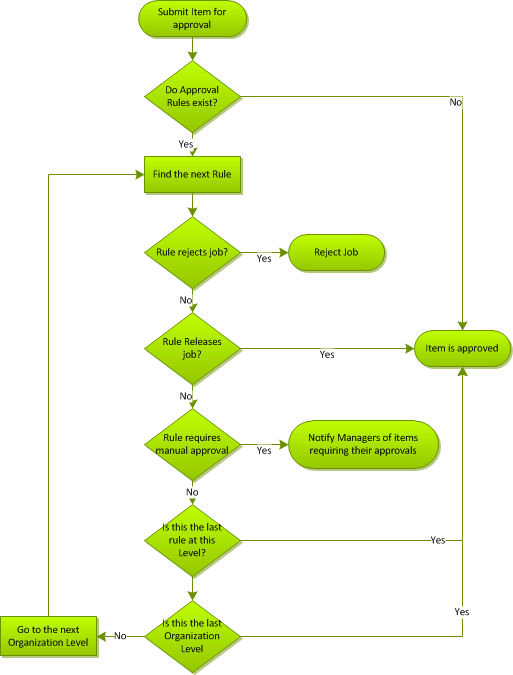
At the start of all approval processes, an item must first be submitted. Both Catalog Items and orders approval workflow is identical with regard to how the system moves a job up the approval chain.
- Once an item is submitted, the system determines at what Organization Level the item was submitted and begins processing the rules at the "next level up" in the Organization Level.
- Starting at this Organizational level, the system checks for approval rules that exist, whose search criteria matches the item, and where the Rule is approved.
- Orders are subject to "Order Approval Rules".
- Catalog Items are subject to "Catalog Item Approval Rules".
- Important: It's important to understand that only 'approved' Rules are processed during this phase. This prevent the system from processing rules that someone is making changes to.
- If no rules are found:
- The system will immediately release the job as no further rules are required.
- Otherwise, the system starts processing the next rule.
- If the submitted item does not match the criteria specified in the Approval rule, the system will bypass the rule, and move onto the next available Rule
- Once a rule's criteria matches the submitted item, the rule's actions take place. a rule can be configured to:
- Automatically reject the Order
- Automatically release the job requiring no further approval
- Require manual approval.
- Find out more about rule configuration in "Creating Approval Rules"
- If the submitted item does not match any of the defined rules at the lowest Organization Level
- The system will then move to the next Organization Level and begin evaluating rules there
This process of evaluating all rules at each level will repeat until the submitted item either
- The order matches a rule's criteria, and the rule's action take place
- The order does not match any of the Approvals rule, and it proceeds through all Organization Levels without finding a matching rule.
- In such a case, the job is released and is considered approved.
Don't worry if you're confused, the next section will walk you through another.
Let's see this in action
Below you we see a screen shot of the Order Approval rules. As we've previously stated, the approval process is directly tied to the Organizational Level & Node structure that is setup for your company.
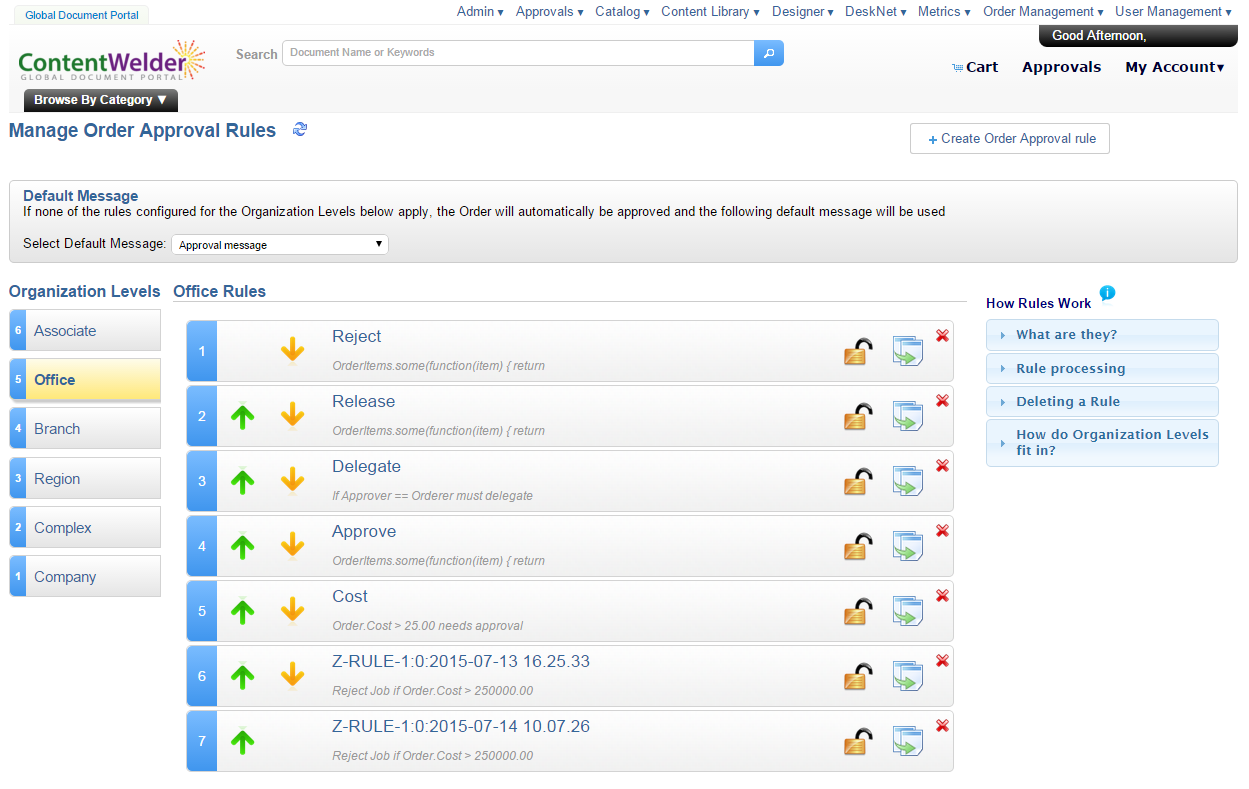
We can observe that our company's Organizational Hierarchy is represented in the left column.
Therefore, if your company requires a deep and complex approval process, first make sure that your Organizational structure is reflected in the system.
In this screen-shot we see that a company Organizational Structure has been setup with the following Organization Level Hierarchy:
- Company
- Complex
- Region
- Branch
- Office
- Associate
Because the approval process goes bottom up, rather than top down, the hierarchy is displayed in reverse. This follows with standard company practices that someone working at an office in New York City would need to go through an approval process. whereas someone working for the at corporate headquarters perhaps doesn't need to jump through the same hoops.
We are currently looking rules that have been defined at the "Office" Organization Level. the currently level is the one highlighted in "yellow".
Audience: Ok...enough already. let's get to it!.
Writers: Ok, here we go.
- Let's say "User A" submits an order with a total of $25.50
- AND "User A" is associated with an Organization Node at the "Office" organization level.
The system starts finds all the Approval rules a the 'Office' level and begins evaluating the rule criteria for each rule. Here the system sees 7 approval rules displayed in the screen-shot above.
Note: Only 'Approved' rules are evaluated. Therefore, rules where the padlock is open will be skipped during this process
Since we do have approved rules at this Organization Level, the system starts evaluating rules against "Users A's" order.
- The first rule "reject" is evaluated. but the rule's condition do not match. so the system moves onto the next approved rule.
- The "reject" rule is setup to match orders that contain Catalog Items whose keywords contain the word "reject".
- The second rule "Release" is evaluated. but the specified conditions do not match "User A's" order. so the system moves onto the next approved rule.
- The "Release" rule is setup to match orders that contain Catalog Items whose keywords contain the word "release".
- The third rule "Delegate" is evaluated. and in this case the conditions do match "User A's" order
- The "Delegate" rule states that the same person that submits an order cannot approve their own order at this Organizational Level.
- Since this rule is applicable to "User A's" order, the system takes the action defined in the rule configuration.
- In this case, the rule states that the order should go to the next level up for approval.
Since the rule states that this item should can only be approved at the next level up, i.e. the branch Organizational Level, the system will skip all remaining rules at the "Office" level and being the process again at the "branch" level.
Note: Reminder
Approval rules must evaluate to true in order for the rule to be applied. If the condition you enter resolves to false, the approval rule is ignored.
As you can imagine, this process can get complicated fairly quickly, so it's important that your administrators responsible for configuring Approval Rules have an good grasp of the company's Organization's hierarchy.
You may be asking yourself when would you ever want to allow someone to approve their own order. This is subjective and therefore entirely up to your organization.
There very well may be some users that you wouldn't want an approval process for. case an point, if the president or CEO or your company placed an ordered, you not want to have someone reject their order. in such a case, you would not have a "Delegate" rule.
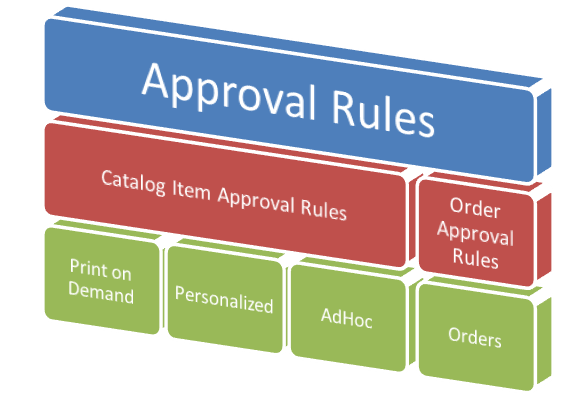
As illustrated by the diagram above, Catalog Item Approval rules only apply to Catalog items. namely:
- Print on Demand
- Personalized
- Ad Hoc
Once Catalog Items are submitted for approval, the system run these against existing Catalog Item Approval rules.
On the other hand, Order Approval rules only affect Orders submitted by end users.
In case you're still thirsty for more, below are some additional topics you may consider.
