ContentWelder Tips and Tricks
Cropping an Image
To crop an image that you’ve added to your document, mouse over the image until the Crop icon appears above the image.
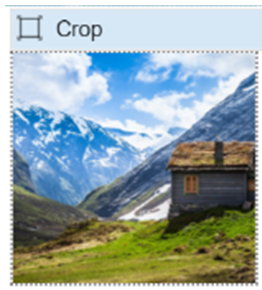
Once the Crop option is clicked, you can re-size the image as needed.

Remember to preview the modified image before finalizing your document for ordering.

Previewing a Document
While configuring your document for ordering, you should use the Preview option to build then view a PDF version of your document before ordering it.
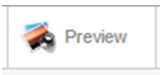
Save and Close
Use the Save & Close option if you need to save changes you’ve made to a document that you are not ready to order. This will move your document to the Save for Later option in your cart.

When you are ready to order your document or make additional changes to it, you can move the document into your cart by clicking the Move to Cart option. Once your document is in your cart, you can click the Edit button to make additional changes.
Finish verses the Cancel button
To order a document that you’ve configured, click the Finish button to save your document and move it into your cart.
Note: All of the configuration changes that you’ve incorporated into your document will be saved.

While configuring your document, if you decide to discard it, or you no longer want to save your changes, you will click the Cancel Item button.
Note: Any time you select the Cancel Item button, all of the configuration changes that you’ve incorporated into your document will be not be saved even if you’ve previously saved the document.
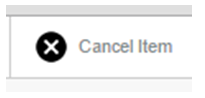
Refreshing during Orders
When you place an order, a series of steps are shown as the order is being processed. Hit the F5 button to refresh the order status.

