Searching For Products
The ability to search within ContentWelder is central to finding products. Users can search the application via a Keyword, or by Category as shown in the screen shot below.
Click image to view the full size.
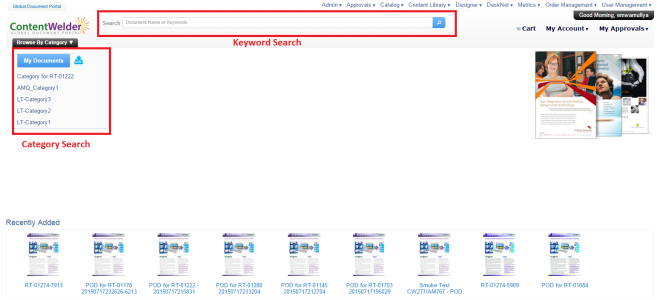
Search by Category
Click on the Browse By Category option to search items in the catalog. Using this option will show products related to the selected category and all sub-categories. If a category has sub-categories, when you mouse over the category, additional categories will be displayed as shown below.
Click image to view the full size.

Search by Document Name or Keyword
Alternatively, users can simply type in a keyword, the name of a document or a publication number into the search box to search for items in the catalog. This will search ContentWelder for all available products and return the results.
Click image to view the full size.
View Search Results
In the screen shot below, results for the search "basic" are shown.
Note: Items shown in the search results window are shown to users who are authorized to access the items that are displayed.
With each product returned, the following information is displayed:
- Product Name
- Catalog Identifier
- Price
- Options to get additional information for or order the document
- Variable products will show the Configuration required icon which indicates additional configuration may be required.
Click image to view the full size.


