Add Columns to a Text Box
Columns can be added to a text box by using the Cols option in ContentWelder Designer.

The fields used to configure columns in a text box are shown below.
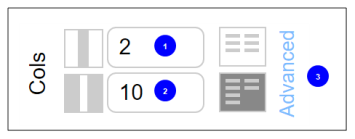
| # | Name | Description |
| 1 | Number of Columns | The number of columns for the text box. |
| 2 | Gutter Width |
The distance between two columns. |
| 3 | Advanced |
Configuration settings for the following column types:
Refer to the Advanced Column Settings section for configuration information. |
Advanced Column Settings
In ContentWelder Designer, you can manage text columns with the following options:
Fixed Column Count
The fixed column count option allows you to enter a set number of columns in a text box. When the text frame is re-sized, the width of the column is changed per the number of columns set in the text box.
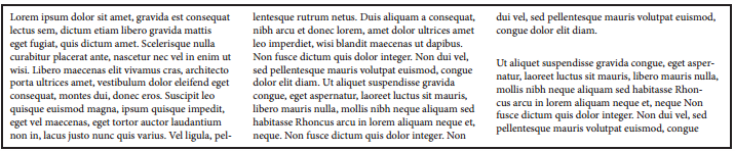
The fields used to configure columns in a text box are shown below.
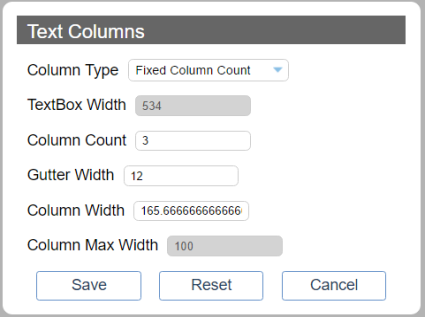
| Name | Description |
| Column Type |
Configuration of the following column types are supported:
|
| TextBox Width |
This is the calculated width of the text box. |
| Column Count |
The number of columns for the text box column. |
| Gutter Width | The value of the space between each column. |
| Column Width | The width of the column. |
| Column Max Width | This option is only used for the Limited Column Width option. |
Fixed Column Width
The Fixed Column Width option maintains the column width when you resize the text box. Resizing the text box can change the number of columns, but not the column width.
In the screenshot below, the text box was increased and the number of columns increased to four columns.

The fields used to configure columns in a text box are shown below.
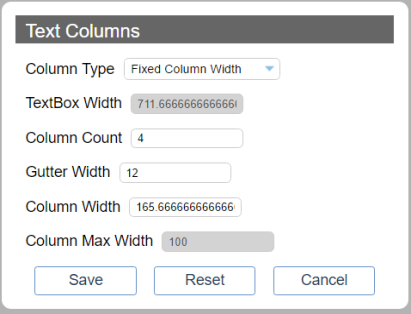
| Name | Description |
| Column Type |
Configuration of the following column types are supported:
|
| TextBox Width |
This is the calculated width of the text box. |
| Column Count |
The number of columns for the text box column. |
| Gutter Width | The value of the space between each column. |
| Column Width | The width of the column. |
| Column Max Width | This option is only used for the Limited Column Width option. |
Limited Column Width
Limited Column Width can either resize all of the columns or it can add/remove columns, depending on the Column Max Width value. When the text box is resized, the column size will change but if the column max width value is exceed, a column will be added.
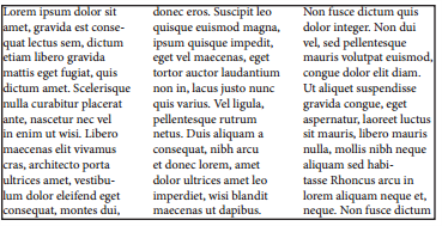
The fields used to configure columns in a text box are shown below.
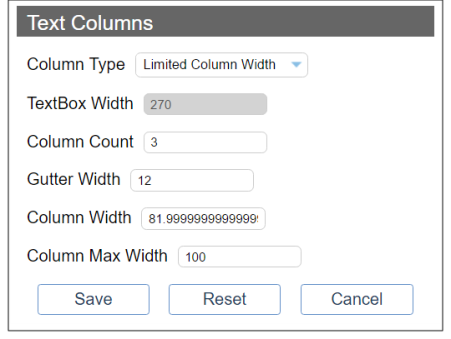
| Name | Description |
| Column Type |
Configuration of the following column types are supported:
|
| TextBox Width |
This is the calculated width of the text box. |
| Column Count |
The number of columns for the text box column. |
| Gutter Width | The value of the space between each column. |
| Column Width | The width of the column. |
| Column Max Width | The maximum allowed width of each column. |
