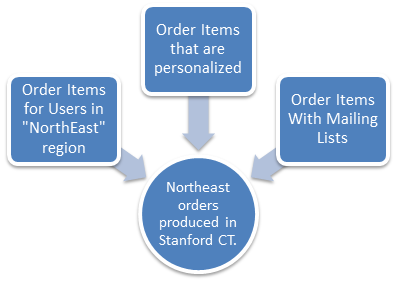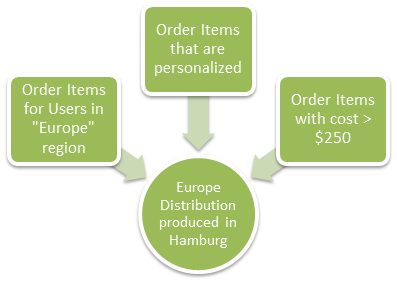Distribution Rules
Distribution rules offer you a means of controlling how Order Items should be grouped and transmitted to Vendors for fulfillment.
By default, ContentWelder comes loaded with three FedEx distribution rules. These are shown below:
- Print on Demand
- Ad-Hoc
- Personalized
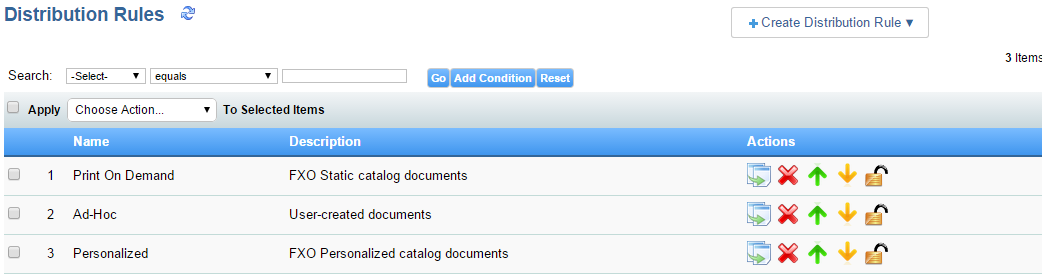
Access Distribution Rules
Click on the Order Management then the Distribution Rules tab.

Note: There can be only one Distribution rule applied to each Order Item.
ContentWelder will start with the highest priority Distribution Rule and try to match the rules selection criteria to the Order Item. The first rule whose selection criteria matches an order item is chosen. Any rules after the selected rule is skipped as only one Distribution rule can be applied.
We recommend using the 'duplicate' option until you are familiar with how rules work. Once you are familiar with this mechanism, you can choose to replace the starting rule set.
How can I use Distribution Rules?
The following diagram illustrates how different rules can be setup to group Order Items to meet your business needs. As we see below two separate rules were created, one for the US Northeast to have printed order items produced from a central location in Connecticut to keep shipping costs down.
A separate rule for Europe to have jobs produced in Hamburg Germany, since our fictitious company has existing contracts with fulfillment centers there.
With these rules, you should be able to meet Operation's and Compliance's needs to have specific jobs produced at certain locations.
Example:
Let's say your company just signed a deal with a new fulfillment center to produce all of your company's business cards.
Using distribution rules, you can have your users order business cards in the global document portal and have the finished print ready asset transmitted to this new vendor. Other documents, like signs, graphics and banners your company can be produced at a different location.
Distribution offer you an easy means of sending data to vendors in a standard format and minimize integration work.
Based on our example, if a business need arose that requires that specific Print on Demand catalog items be transmitted to a 3rd party:
- You would create a new rule and specify the conditions that must be met.
- In order for this rule to take priority over the very broad "print on demand" rule, you would need to move your new rule to be above the 'Print on Demand' rule.
ContentWelder will proceed through the list of Distribution Rules based on priority. The first distribution rule whose criteria matches the Order Item will be the rule that is applied to that order item.
The following diagram illustrates how you could create different distribution rules to integrate into multiple fulfillment parties.
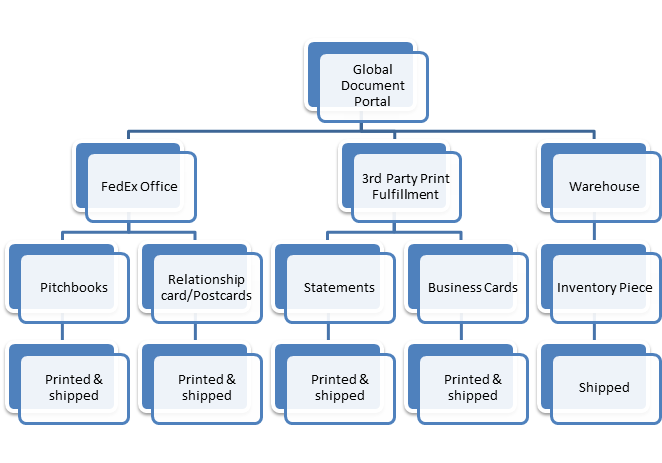
Create a Distribution Rule
Mouse over the 'Create Distribution Rule" and choose the type of rule you wish to create as shown below.

You can create and configure a Batch distribution rule or a FedEx distribution rule.
Create Batch Distribution Rule
In the event that your company has other non FedEx Office fulfillment centers, the batch distribution offers a means to package up all relevant Order Item data into a zip and transmit it via SFTP to the vendor location.
See "Batch Distribution Rule" for more information on its configuration
Create FedEx Distribution Rule
FedEx distribution rules allow you to configure the criteria that must be met for an Order Item to be transmitted to the FedEx Office, for printing and fulfillment.
See "FedEx Distribution Rule" for more information on its configuration.
Note: Distribution rules MUST be "approved" for them to take effect. This means that if you are making changes to a distribution rule that is used, ensure that it is approved once you have finished with your changes.