Roles
Roles are a way for system administrators to combine anticipated user functionality into logical groups that can later be assigned to end users.
For Example
Let's say that Company A has identified three distinct roles that they want to ensure remain separate the majority of the time. These roles are:
In the above example three separate roles could be created with the corresponding entitlements. These three entitlements could then be assigned to various users of ContentWelder guaranteeing that everyone stays within their realm of responsibility.
Access Roles
Click on the User Management then Roles menu option. 
Creating a Role
After accessing the Role screen as shown in the screen shot above, click the "+Add Role" button. The following dialog box will appear.
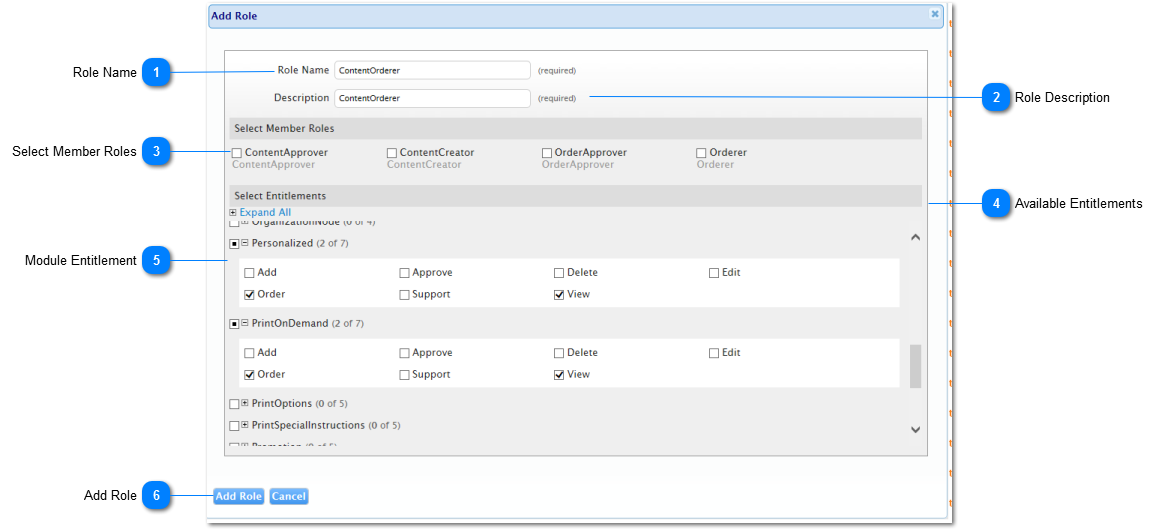
| Name | Description | |
| 1 | Role Name | The name of the role you want to create. |
| 2 | Role Description |
The description of this role. In this case since we are creating the "ContentOrderer" role, an appropriate description may be "Is able to order from the catalog without adding to it." |
| 3 | Member roles |
This panel allows you to nest roles. You can create a role that is a collection of other roles. This will be a great time saver if you find that your company has a need for very granular time role management. |
| 4 | Associated Entitlements |
Here you will find all the modules and their respective entitlements. The list of entitlements available to you depend on which modules your company purchased. See the "Entitlements Section" for information about how each entitlement maps to specific functionality. |
| 5 | Module Entitlement |
In this case since, since we are creating a Content Orderer, the user will need to be able to:
As such, the user is granted the Order and View on both the "Print On Demand" and "Personalized" catalog items. Note: This user has not been granted entitlements on AdHoc. as such, any user with the "ContentOrderer" role will only be able to order Print on Demand and Personalized catalog items. Note: Important: Additional entitlements are required to allow a user to order, see the Recommended Roles section for a list of potential roles to start with. |
| 6 | Add Role | Click this button to save your changes and add a new role. |
